Rights-Holders Portals
Where do I access Rights-Holder Portal settings?Navigate to the left menu in the Workspace. Select your profile picture at the bottom. Click on "Settings". This will open a new tab. Under the "Parameters" section, select "Rights-Holder Portal".
Managing Rights-Holders' Portals
To manage Rights-Holders' Portals accounts, go to the Rights-Holder Portals guide.
Customizing Rights-Holders' Portals
To customize Rights-Holders' Portals, go to the navigation menu at the left of the Workspace, click on your profile picture at the bottom, and click on the "Settings" list.
That will open a new tab in your browser. On this page, the Settings are organized under Sections. Click on the "Parameters" link, and click on the "Rights-Holder Portal" list.
On this page, the following fields are editable:
| Name | Instruction |
|---|---|
| Company Logo | Upload your Company Logo (Square Format) |
| Theme Color | Select a Theme Color |
| Navbar Color | Select a Navbar Color |
| Navbar Text Color | Select a Navbar Text Color |
Preview the result in the gray box below these choices.
Once filled in, to save the customization, click on the orange "Save" button at the bottom right window. To cancel, refresh the page.
How do Rights-Holder Portals Look?
TipsIf you want to explore a portal, create one for yourself!
Account Activation
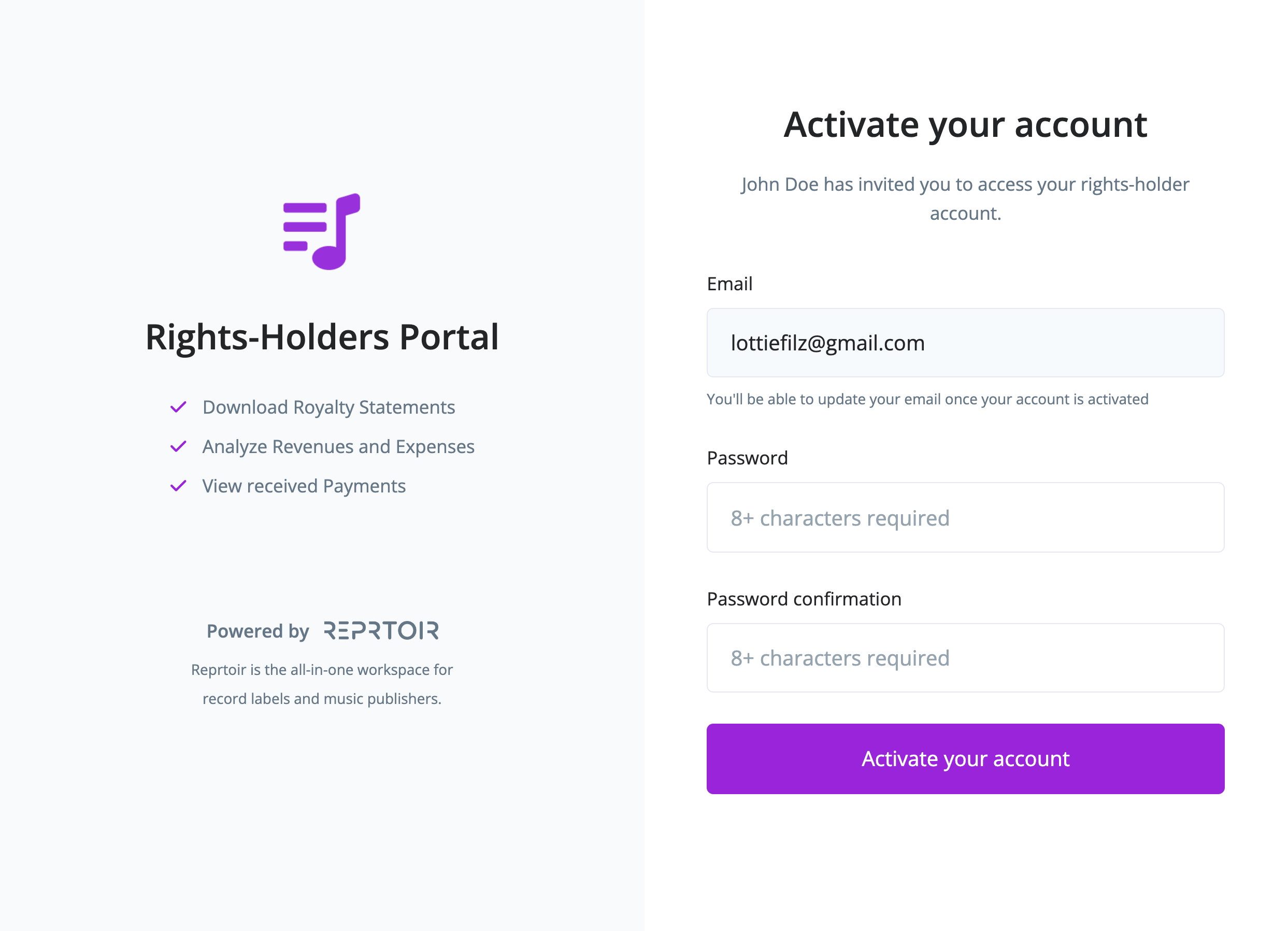
Royalty Statements List
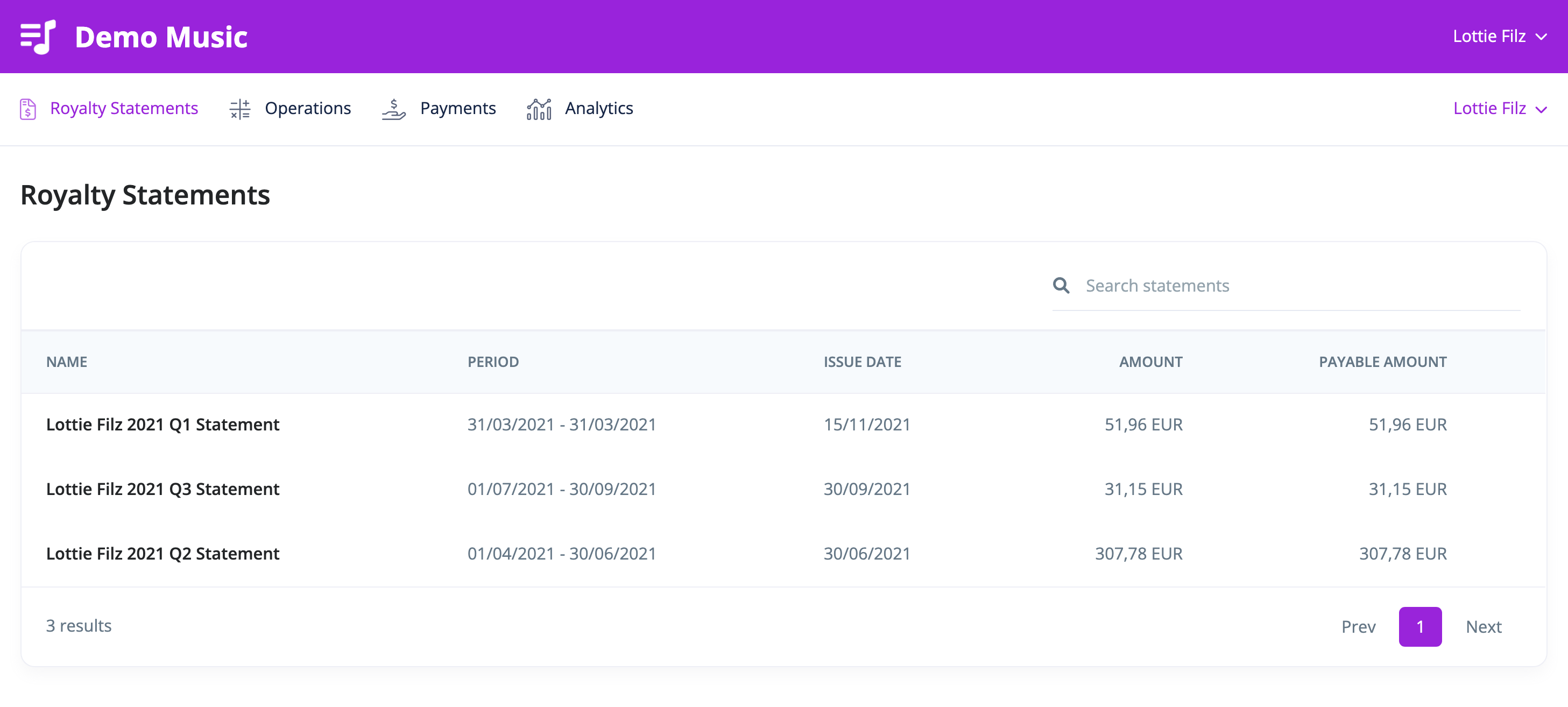
Royalty Statements Details
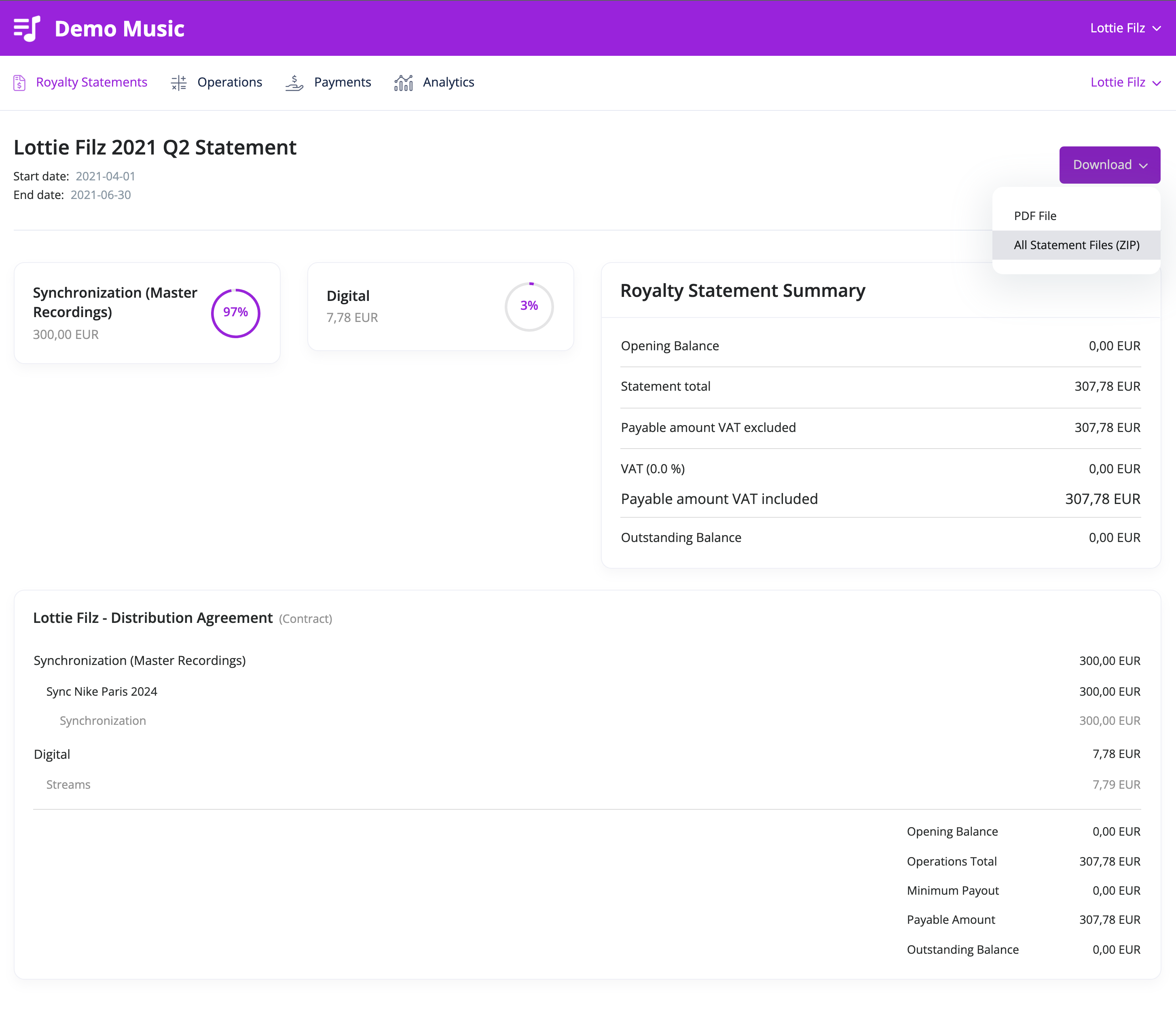
Operations List
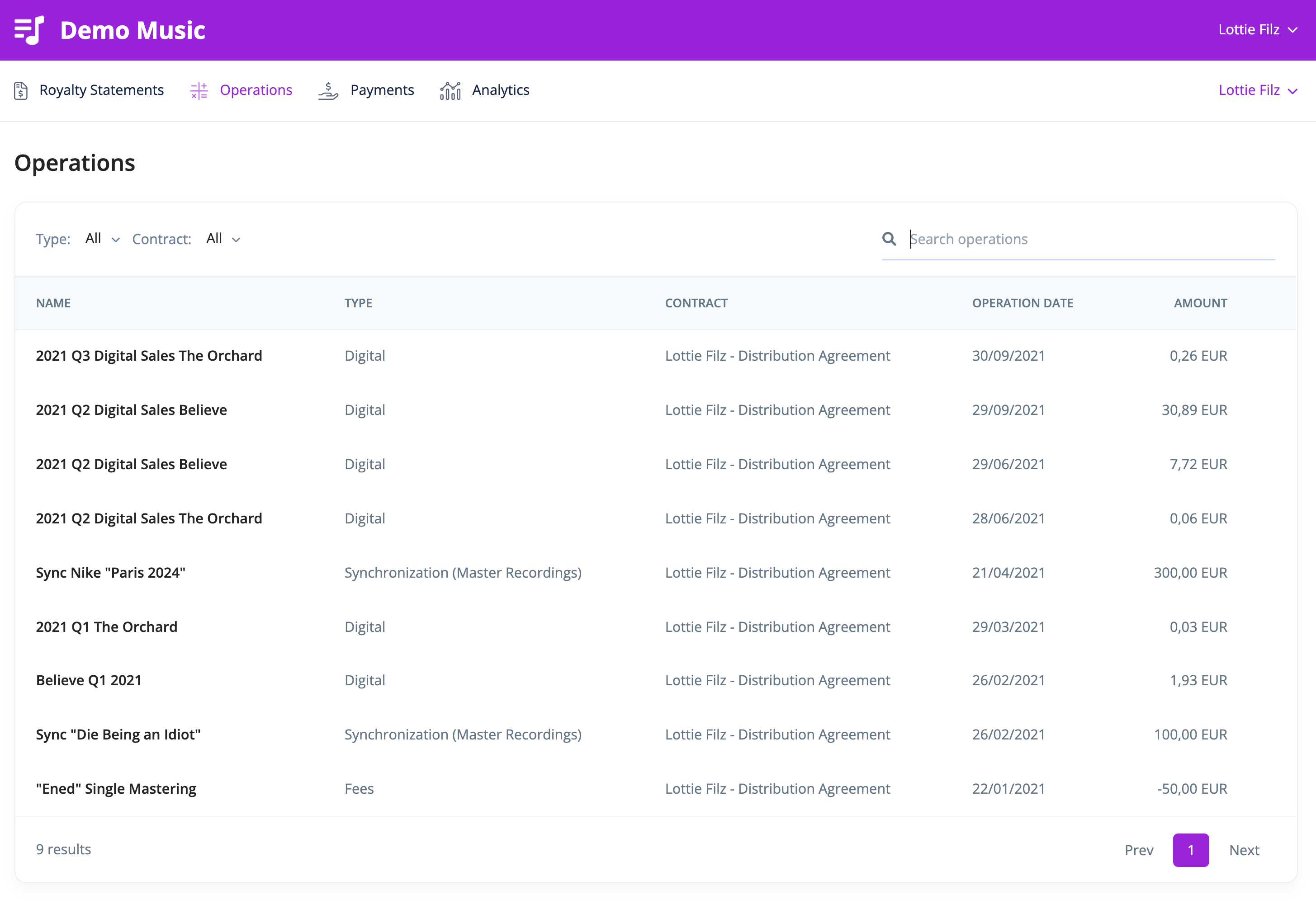
Payments List
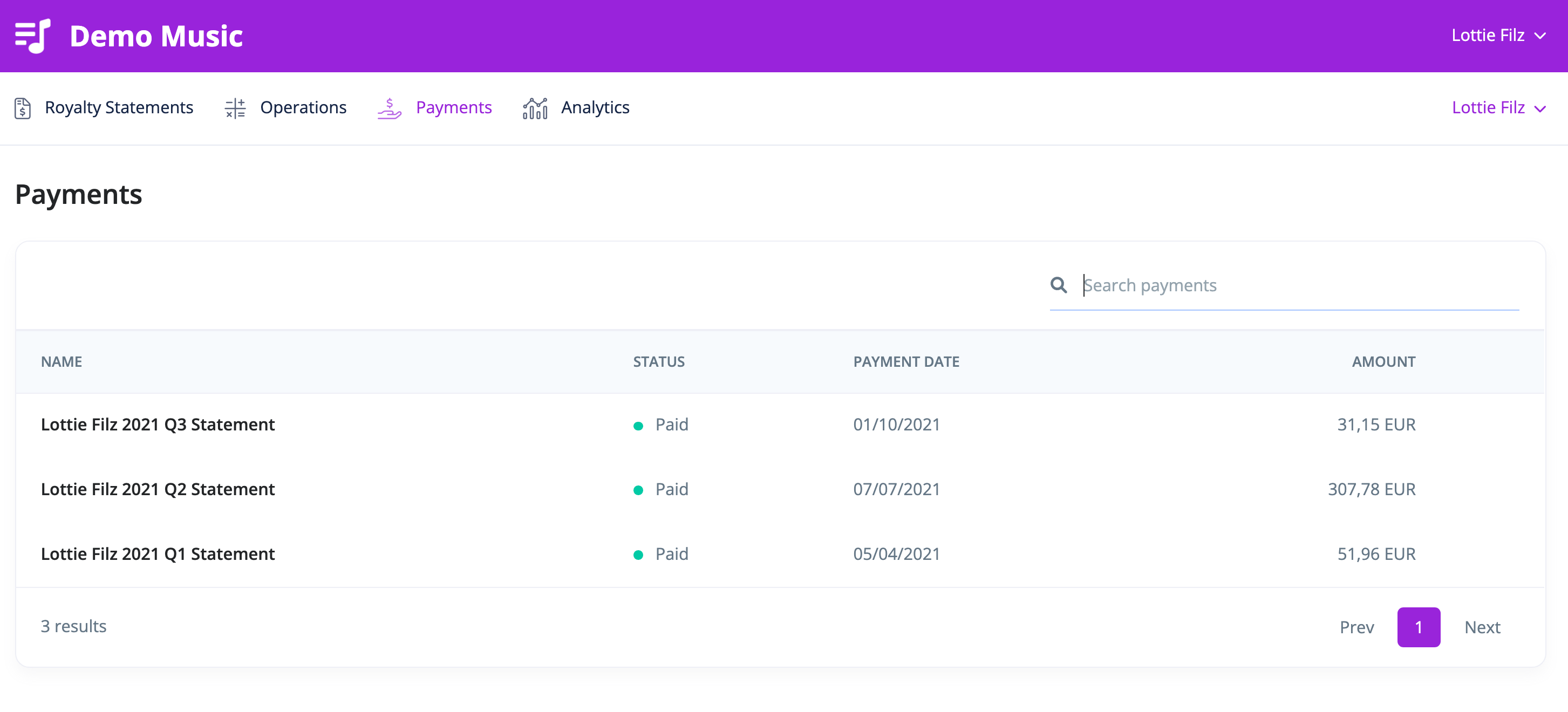
Sales Analytics
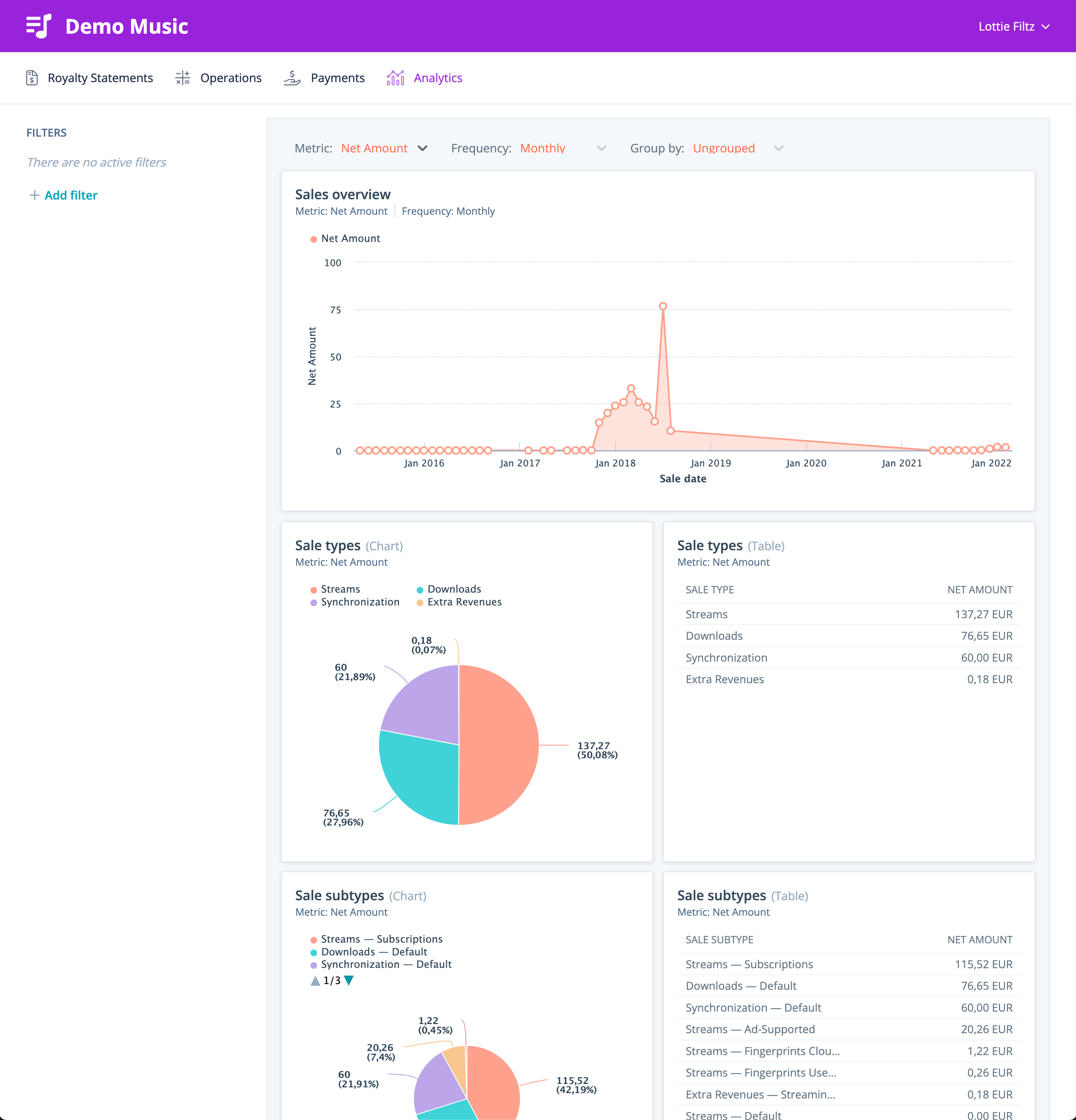
Updated 4 months ago
